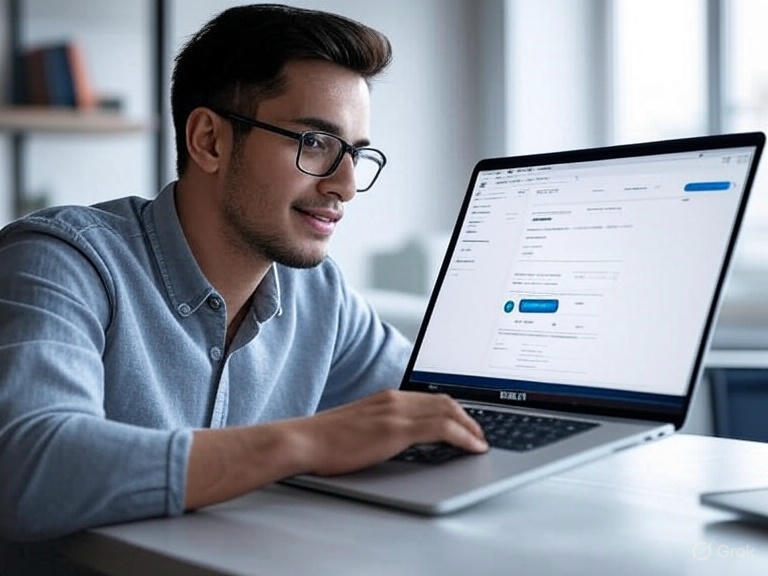What is an HDMI to USB Adapter?
An HDMI to USB adapter is a device that connects a USB port on your computer or device to an HDMI-enabled display, such as a monitor, TV, or projector. These adapters are particularly useful when your device lacks an available HDMI port or has none at all, as is common with some modern laptops. By converting the USB signal into an HDMI signal, these adapters allow you to extend your desktop, mirror your screen, or stream content to a larger display, enhancing both productivity and entertainment experiences.
How Does an HDMI to USB Adapter Work?
HDMI to USB adapters function by converting the USB signal from your device into an HDMI signal compatible with displays. This process typically involves a specialized chip, such as those from DisplayLink, which processes video data and outputs it through the HDMI port. For USB-C adapters, some devices support DisplayPort Alternate Mode, allowing direct HDMI output without additional processing, provided the device and adapter are compatible. Most adapters require software or driver installation, especially for USB-A connections, to appear as an additional display in your computer’s settings, enabling options like extending or mirroring your screen.
Types of HDMI to USB Adapters
HDMI to USB adapters come in two primary types, based on the USB port they connect to:
USB-A to HDMI Adapters
USB-A to HDMI adapters connect to traditional USB-A ports, commonly found on older computers and laptops. These adapters rely on software or drivers to function and are powered directly by the USB port. They are ideal for adding an extra display when your computer’s HDMI ports are occupied or unavailable. However, they may have limitations in resolution and refresh rates compared to USB-C adapters, typically supporting up to 1440p or 1080p, depending on the model and USB version (2.0 or 3.0).
| Read More About: Understanding USB to USB-C Adapters |
USB-C to HDMI Adapters
USB-C to HDMI adapters are designed for newer USB-C ports, found on modern laptops, smartphones, and tablets. These adapters can use DisplayPort Alternate Mode for direct HDMI output, offering plug-and-play functionality without additional drivers in some cases. Alternatively, they may use DisplayLink chips for conversion. USB-C adapters often support higher resolutions, such as 4K at 60Hz, making them suitable for high-definition displays and gaming setups. Their versatility and compatibility with modern devices make them a popular choice for users with newer technology.
Compatibility and System Requirements
Choosing an HDMI to USB adapter requires checking compatibility with your device and operating system. Most adapters support Windows and macOS, with some also compatible with Linux. USB-A adapters typically require driver installation to function correctly, while USB-C adapters using Alternate Mode may work without additional software, depending on your device’s capabilities. Additionally, ensure your display supports the desired resolution and refresh rate. For example, USB-C adapters can handle 4K at 60Hz, while USB-A adapters may be limited to lower resolutions, depending on the USB version and adapter quality.
Use Cases for HDMI to USB Adapters
HDMI to USB adapters are versatile tools with a wide range of applications:
- Extending Your Desktop: Professionals can add an extra monitor to their setup, boosting productivity by allowing multitasking across multiple screens. This is ideal for working with spreadsheets, coding, or managing multiple applications simultaneously.
- Presentations: Connect your laptop to a projector or large screen for professional presentations or educational purposes, ensuring your content is displayed clearly on a larger display.
- Gaming: Gamers can use these adapters to connect consoles or PCs to larger displays, enhancing the gaming experience with bigger screens and better visuals.
- Home Theater: Stream movies, videos, or slideshows from your computer or smartphone to your TV, transforming your living room into a personal cinema.
Choosing the Right HDMI to USB Adapter
Selecting the right adapter involves considering several factors:
- Resolution Support: Ensure the adapter supports your display’s resolution, such as 1080p, 1440p, or 4K. USB-C adapters typically offer higher resolutions than USB-A adapters.
- Port Type: Match the adapter to your device’s ports—USB-A for older systems or USB-C for newer ones. Check if your USB-C port supports DisplayPort Alternate Mode for optimal performance.
- Additional Features: Some adapters include extra ports, like USB hubs or audio jacks, adding functionality. For example, a hub-style adapter can connect multiple devices simultaneously.
- Brand and Reviews: Opt for reputable brands like Anker, Cable Matters, or Plugable, which are known for reliability. Check user reviews to ensure performance and durability.
Recommended HDMI to USB Adapters
Here are some top-rated HDMI to USB adapters based on performance and user feedback:
- Cable Matters USB 3.0 to HDMI Adapter (Cable Matters Adapter): This USB-A adapter supports resolutions up to 1440p and is compatible with Windows. It’s ideal for extending your desktop or connecting to a projector, offering reliable performance for professional and casual use.
- Anker USB-C to HDMI Adapter (Anker Adapter): Designed for USB-C devices, this adapter supports 4K at 60Hz and works with MacBooks, smartphones, and laptops. Its compact, plug-and-play design makes it a favorite for users needing high-quality video output.
- Plugable USB-C to HDMI Adapter (Plugable Adapter): This adapter supports 4K at 60Hz and is compatible with Thunderbolt 3 ports, making it versatile for modern devices. It’s perfect for both professional and entertainment purposes.
FAQs
- Can I use a USB to HDMI adapter for gaming?
Yes, USB to HDMI adapters can be used for gaming, but performance varies. USB-C adapters supporting 4K at 60Hz are better suited for gaming due to higher resolutions and refresh rates, while USB-A adapters may have limitations, especially for high-refresh-rate gaming. - Do I need to install drivers for the adapter?
Most USB-A to HDMI adapters require driver installation to function properly, ensuring the adapter is recognized as an additional display. USB-C adapters using DisplayPort Alternate Mode may work without drivers, but this depends on your device’s capabilities. - Can I connect multiple monitors using USB to HDMI adapters?
Yes, you can connect multiple monitors, but each adapter requires its own USB port. Performance depends on your computer’s processing power and the adapters’ capabilities. USB-C adapters generally offer better multi-monitor support due to higher bandwidth.
Conclusion
HDMI to USB adapters are essential tools for modern connectivity, offering a flexible solution for extending displays, connecting to projectors, or streaming media. Whether you’re using a USB-A or USB-C adapter, understanding their capabilities and compatibility ensures you choose the right one for your needs. By selecting a high-quality adapter from trusted brands, you can enhance your productivity, gaming, or entertainment experience. Ready to upgrade your setup? Explore our recommended adapters and take your connectivity to the next level today!What is an HDMI to USB Adapter?
An HDMI to USB adapter is a device that connects a USB port on your computer or device to an HDMI-enabled display, such as a monitor, TV, or projector. These adapters are particularly useful when your device lacks an available HDMI port or has none at all, as is common with some modern laptops. By converting the USB signal into an HDMI signal, these adapters allow you to extend your desktop, mirror your screen, or stream content to a larger display, enhancing both productivity and entertainment experiences.
How Does an HDMI to USB Adapter Work?
HDMI to USB adapters function by converting the USB signal from your device into an HDMI signal compatible with displays. This process typically involves a specialized chip, such as those from DisplayLink, which processes video data and outputs it through the HDMI port. For USB-C adapters, some devices support DisplayPort Alternate Mode, allowing direct HDMI output without additional processing, provided the device and adapter are compatible. Most adapters require software or driver installation, especially for USB-A connections, to appear as an additional display in your computer’s settings, enabling options like extending or mirroring your screen.
Types of HDMI to USB Adapters
HDMI to USB adapters come in two primary types, based on the USB port they connect to:
USB-A to HDMI Adapters
USB-A to HDMI adapters connect to traditional USB-A ports, commonly found on older computers and laptops. These adapters rely on software or drivers to function and are powered directly by the USB port. They are ideal for adding an extra display when your computer’s HDMI ports are occupied or unavailable. However, they may have limitations in resolution and refresh rates compared to USB-C adapters, typically supporting up to 1440p or 1080p, depending on the model and USB version (2.0 or 3.0).
USB-C to HDMI Adapters
USB-C to HDMI adapters are designed for newer USB-C ports, found on modern laptops, smartphones, and tablets. These adapters can use DisplayPort Alternate Mode for direct HDMI output, offering plug-and-play functionality without additional drivers in some cases. Alternatively, they may use DisplayLink chips for conversion. USB-C adapters often support higher resolutions, such as 4K at 60Hz, making them suitable for high-definition displays and gaming setups. Their versatility and compatibility with modern devices make them a popular choice for users with newer technology.
Compatibility and System Requirements
Choosing an HDMI to USB adapter requires checking compatibility with your device and operating system. Most adapters support Windows and macOS, with some also compatible with Linux. USB-A adapters typically require driver installation to function correctly, while USB-C adapters using Alternate Mode may work without additional software, depending on your device’s capabilities. Additionally, ensure your display supports the desired resolution and refresh rate. For example, USB-C adapters can handle 4K at 60Hz, while USB-A adapters may be limited to lower resolutions, depending on the USB version and adapter quality.
Use Cases for HDMI to USB Adapters
HDMI to USB adapters are versatile tools with a wide range of applications:
- Extending Your Desktop: Professionals can add an extra monitor to their setup, boosting productivity by allowing multitasking across multiple screens. This is ideal for working with spreadsheets, coding, or managing multiple applications simultaneously.
- Presentations: Connect your laptop to a projector or large screen for professional presentations or educational purposes, ensuring your content is displayed clearly on a larger display.
- Gaming: Gamers can use these adapters to connect consoles or PCs to larger displays, enhancing the gaming experience with bigger screens and better visuals.
- Home Theater: Stream movies, videos, or slideshows from your computer or smartphone to your TV, transforming your living room into a personal cinema.
Choosing the Right HDMI to USB Adapter
Selecting the right adapter involves considering several factors:
- Resolution Support: Ensure the adapter supports your display’s resolution, such as 1080p, 1440p, or 4K. USB-C adapters typically offer higher resolutions than USB-A adapters.
- Port Type: Match the adapter to your device’s ports—USB-A for older systems or USB-C for newer ones. Check if your USB-C port supports DisplayPort Alternate Mode for optimal performance.
- Additional Features: Some adapters include extra ports, like USB hubs or audio jacks, adding functionality. For example, a hub-style adapter can connect multiple devices simultaneously.
- Brand and Reviews: Opt for reputable brands like Anker, Cable Matters, or Plugable, which are known for reliability. Check user reviews to ensure performance and durability.
Recommended HDMI to USB Adapters
Here are some top-rated HDMI to USB adapters based on performance and user feedback:
- Cable Matters USB 3.0 to HDMI Adapter (Cable Matters Adapter): This USB-A adapter supports resolutions up to 1440p and is compatible with Windows. It’s ideal for extending your desktop or connecting to a projector, offering reliable performance for professional and casual use.
- Anker USB-C to HDMI Adapter (Anker Adapter): Designed for USB-C devices, this adapter supports 4K at 60Hz and works with MacBooks, smartphones, and laptops. Its compact, plug-and-play design makes it a favorite for users needing high-quality video output.
- Plugable USB-C to HDMI Adapter (Plugable Adapter): This adapter supports 4K at 60Hz and is compatible with Thunderbolt 3 ports, making it versatile for modern devices. It’s perfect for both professional and entertainment purposes.
FAQs
- Can I use a USB to HDMI adapter for gaming?
Yes, USB to HDMI adapters can be used for gaming, but performance varies. USB-C adapters supporting 4K at 60Hz are better suited for gaming due to higher resolutions and refresh rates, while USB-A adapters may have limitations, especially for high-refresh-rate gaming. - Do I need to install drivers for the adapter?
Most USB-A to HDMI adapters require driver installation to function properly, ensuring the adapter is recognized as an additional display. USB-C adapters using DisplayPort Alternate Mode may work without drivers, but this depends on your device’s capabilities. - Can I connect multiple monitors using USB to HDMI adapters?
Yes, you can connect multiple monitors, but each adapter requires its own USB port. Performance depends on your computer’s processing power and the adapters’ capabilities. USB-C adapters generally offer better multi-monitor support due to higher bandwidth.
Conclusion
HDMI to USB adapters are essential tools for modern connectivity, offering a flexible solution for extending displays, connecting to projectors, or streaming media. Whether you’re using a USB-A or USB-C adapter, understanding their capabilities and compatibility ensures you choose the right one for your needs. By selecting a high-quality adapter from trusted brands, you can enhance your productivity, gaming, or entertainment experience. Ready to upgrade your setup? Explore our recommended adapters and take your connectivity to the next level today!
What is an HDMI to USB Adapter?
An HDMI to USB adapter is a device that connects a USB port on your computer or device to an HDMI-enabled display, such as a monitor, TV, or projector. These adapters are particularly useful when your device lacks an available HDMI port or has none at all, as is common with some modern laptops. By converting the USB signal into an HDMI signal, these adapters allow you to extend your desktop, mirror your screen, or stream content to a larger display, enhancing both productivity and entertainment experiences.
How Does an HDMI to USB Adapter Work?
HDMI to USB adapters function by converting the USB signal from your device into an HDMI signal compatible with displays. This process typically involves a specialized chip, such as those from DisplayLink, which processes video data and outputs it through the HDMI port. For USB-C adapters, some devices support DisplayPort Alternate Mode, allowing direct HDMI output without additional processing, provided the device and adapter are compatible. Most adapters require software or driver installation, especially for USB-A connections, to appear as an additional display in your computer’s settings, enabling options like extending or mirroring your screen.
Types of HDMI to USB Adapters
HDMI to USB adapters come in two primary types, based on the USB port they connect to:
USB-A to HDMI Adapters
USB-A to HDMI adapters connect to traditional USB-A ports, commonly found on older computers and laptops. These adapters rely on software or drivers to function and are powered directly by the USB port. They are ideal for adding an extra display when your computer’s HDMI ports are occupied or unavailable. However, they may have limitations in resolution and refresh rates compared to USB-C adapters, typically supporting up to 1440p or 1080p, depending on the model and USB version (2.0 or 3.0).
USB-C to HDMI Adapters
USB-C to HDMI adapters are designed for newer USB-C ports, found on modern laptops, smartphones, and tablets. These adapters can use DisplayPort Alternate Mode for direct HDMI output, offering plug-and-play functionality without additional drivers in some cases. Alternatively, they may use DisplayLink chips for conversion. USB-C adapters often support higher resolutions, such as 4K at 60Hz, making them suitable for high-definition displays and gaming setups. Their versatility and compatibility with modern devices make them a popular choice for users with newer technology.
Compatibility and System Requirements
Choosing an HDMI to USB adapter requires checking compatibility with your device and operating system. Most adapters support Windows and macOS, with some also compatible with Linux. USB-A adapters typically require driver installation to function correctly, while USB-C adapters using Alternate Mode may work without additional software, depending on your device’s capabilities. Additionally, ensure your display supports the desired resolution and refresh rate. For example, USB-C adapters can handle 4K at 60Hz, while USB-A adapters may be limited to lower resolutions, depending on the USB version and adapter quality.
Use Cases for HDMI to USB Adapters
HDMI to USB adapters are versatile tools with a wide range of applications:
- Extending Your Desktop: Professionals can add an extra monitor to their setup, boosting productivity by allowing multitasking across multiple screens. This is ideal for working with spreadsheets, coding, or managing multiple applications simultaneously.
- Presentations: Connect your laptop to a projector or large screen for professional presentations or educational purposes, ensuring your content is displayed clearly on a larger display.
- Gaming: Gamers can use these adapters to connect consoles or PCs to larger displays, enhancing the gaming experience with bigger screens and better visuals.
- Home Theater: Stream movies, videos, or slideshows from your computer or smartphone to your TV, transforming your living room into a personal cinema.
Choosing the Right HDMI to USB Adapter
Selecting the right adapter involves considering several factors:
- Resolution Support: Ensure the adapter supports your display’s resolution, such as 1080p, 1440p, or 4K. USB-C adapters typically offer higher resolutions than USB-A adapters.
- Port Type: Match the adapter to your device’s ports—USB-A for older systems or USB-C for newer ones. Check if your USB-C port supports DisplayPort Alternate Mode for optimal performance.
- Additional Features: Some adapters include extra ports, like USB hubs or audio jacks, adding functionality. For example, a hub-style adapter can connect multiple devices simultaneously.
- Brand and Reviews: Opt for reputable brands like Anker, Cable Matters, or Plugable, which are known for reliability. Check user reviews to ensure performance and durability.
Recommended HDMI to USB Adapters
Here are some top-rated HDMI to USB adapters based on performance and user feedback:
- Cable Matters USB 3.0 to HDMI Adapter (Cable Matters Adapter): This USB-A adapter supports resolutions up to 1440p and is compatible with Windows. It’s ideal for extending your desktop or connecting to a projector, offering reliable performance for professional and casual use.
- Anker USB-C to HDMI Adapter (Anker Adapter): Designed for USB-C devices, this adapter supports 4K at 60Hz and works with MacBooks, smartphones, and laptops. Its compact, plug-and-play design makes it a favorite for users needing high-quality video output.
- Plugable USB-C to HDMI Adapter (Plugable Adapter): This adapter supports 4K at 60Hz and is compatible with Thunderbolt 3 ports, making it versatile for modern devices. It’s perfect for both professional and entertainment purposes.
FAQs
- Can I use a USB to HDMI adapter for gaming?
Yes, USB to HDMI adapters can be used for gaming, but performance varies. USB-C adapters supporting 4K at 60Hz are better suited for gaming due to higher resolutions and refresh rates, while USB-A adapters may have limitations, especially for high-refresh-rate gaming. - Do I need to install drivers for the adapter?
Most USB-A to HDMI adapters require driver installation to function properly, ensuring the adapter is recognized as an additional display. USB-C adapters using DisplayPort Alternate Mode may work without drivers, but this depends on your device’s capabilities. - Can I connect multiple monitors using USB to HDMI adapters?
Yes, you can connect multiple monitors, but each adapter requires its own USB port. Performance depends on your computer’s processing power and the adapters’ capabilities. USB-C adapters generally offer better multi-monitor support due to higher bandwidth.
Conclusion
HDMI to USB adapters are essential tools for modern connectivity, offering a flexible solution for extending displays, connecting to projectors, or streaming media. Whether you’re using a USB-A or USB-C adapter, understanding their capabilities and compatibility ensures you choose the right one for your needs. By selecting a high-quality adapter from trusted brands, you can enhance your productivity, gaming, or entertainment experience. Ready to upgrade your setup? Explore our recommended adapters and take your connectivity to the next level today!